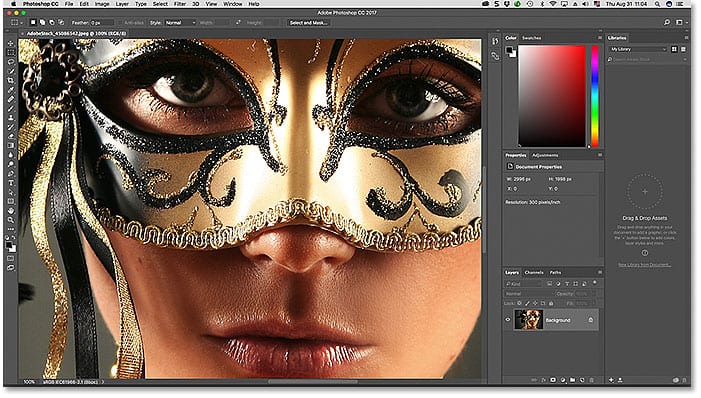Graphic Design Training Course in Dubai
Overview of Graphic Design Course Enroll to our Graphic design course to learn new skills, or refresh the fundamentals of your graphic design knowledge? You’ll learn to use contrast, repetition, proximity, and tension in the design of presentation slides, professional reports, business websites and more
Overview of Course
Enroll in our Graphic design training course to learn new skills or refresh the fundamentals of your graphic design knowledge. You’ll learn to use contrast, repetition, proximity, and tension in the design of presentation slides, professional reports, business websites, and more. The Graphic design training course comprises Adobe PhotoShop Training, Adobe Illustrator Training, and Adobe Indesign Training.
Learn Design principles, Typography, Color Theory, Pre-press, and Logo Design. Business cards, letterheads, brochures and posters, Print advertising (magazines and newspapers), Outdoor advertising Packaging Design Editorial Design, Corporate Layout Identity, Branding Photography and. This course will be helpful for logo designers, designing teams, logo design company, designing logos, corporate branding, creative logo, designers, and developers, and very cost-effective. Zabeel Institute is considered as the best training institute in Dubai for Graphic design courses.
One of the best graphic designing courses in UAE, Graphic Design Training Course helps you gain knowledge in the following three sectors.
- Print media
- Audio Media
- Electronic Video Media
Designing in print media means creating any material which can be printed, like brochures, etc. Soft wares used for this purpose are Photoshop, Illustrator, Quark Express, Corel draw, etc.
Designing in Audio media like Sound editing etc . Soft wares which can be used for this purpose are Sound forge etc.
Designing in Electronic media means creating for media production like movie editing, special effects, animation, etc. The soft wares used for this purpose are Premiere, After effects, and 3D Max.
Softwares Covered:
- Photoshop
- Illustrator
- Corel Draw /or/ InDesign
Note: any software can be replaced with Quark Xpress or In-design etc.
Other Optional Soft ware’s are:
- Adobe In Design
- PageMaker
- Adobe Fireworks
- Adobe Freehand
- Swish
- Swish Max
The instructors are Senior Designers with more than five years of experience in providing
professional training in various Computer Aided Design like Photoshop, Illustrator, Corel Draw,
Flash & Multimedia Subjects. Zabeel uses licensed software for conducting their training. Live
data is used in the practical sessions to give hands-on experience to the participants. We are one of the Top ranking training institutes in Dubai.
Graphic Design Training Course - Adobe PhotoShop
Course Outline Level – 1
INTRODUCTION
- Three Stages of Imaging
- Making Canvas
- Preferences
- Menus and Palettes
- Options Palette
- Pixels & Resolution
- Color
- Exploring the Interface
- Choosing File Formats
- Viewing & Navigating Images
- Customizing the Workspace
- Essential Keyboard Shortcuts
- Using Rulers & Guides
TOOLS
- Marquee Selection
- Move, Zoom, and Hand Tool
- Crop Tool, Lasso Tool
- Magic Wand Tool, Using Text
- Clone Tool, History Brush
- Brushes, Pencils, and Paintbrush
- Dodge Burn and Sponge Tools
- Eyedropper Tool
- Paint Bucket and Gradient
- Sharpen Blur and Smudge tool
IMAGE EDITING
- Understanding the Histogram & Levels
- Learning the Curves Tool
- Exploring Hue & Saturation
- Cropping & Straightening
- Adjusting Color Balance
- Creating a Black & White Image
- Scanning With High Resolution
- Image Size
- Color Modes
RETOUCHING
- The Retouching Tools, including
- Content-Aware Fill
- Removing Noise from an Image
- Cloning with Perspective with the
- Vanishing Point Filter
- Adjusting Perspective with the Lens
- Correction Filter
- Content-Aware Scaling
CLONING
- Cloning on Layers
- Creative Cloning
- Cloning Dust
- Cloning Another Document
- Cloning Scratches
- Aesthetic Cloning
TYPE
- Working with Type
- Paragraph & Character Formatting Options
- Typing on a Path
- Applying Layer Styles to Type
PRINT & WEB OUTPUT
- Sharpening Images with Smart Sharpen
- Setting Up the Print Dialog Box
- Saving for the Web
Course Outline Level – 2
Layers
- New layer
- Duplicating Layer
- Locking Layer
- Linking Layers
- Hide and unhide Layers
Layer Style
- Apply Layer Style Effect to Picture
- Copying and Pasting
WORKING WITH BRUSHES
- Exploring the Brush Panel
- Exploring the Brush Panel
- Creating a Custom Brush
- Painting with the Mixer Brush
NON-DESTRUCTIVE EDITING
- Using Adjustment Layers
- Understanding Layer Masks
- Creating Gradient Masks
- Applying Layer Blend Modes
- Snapshots & the History Brush
COMPOSITING IMAGES
- Combining Images & Merging
- Creating Panoramas
- Auto-Aligning Layers
- Refine Edges
VECTORS, SHAPES & PATHS
- Vectors & the Shape Tools
- Subtracting, Adding Intersecting, & Excluding
IMAGE ADJUSTMENTS
- Avoid Auto Levels ,Levels and Scans Output Levels , Color Balance Curves ,Replace Color , Selective Color Hue Saturation , Invert Equalize and Threshold Variations
ADVANCE FILTERS
PRINT & WEB OUTPUT
- Sharpening Images with Smart
- Sharpen
- Setting Up the Print Dialog Box
- Saving for the Web
Adobe Illustrator Training
Course Outline Level – 1
INTRODUCTION
- Vector Graphic & Bitmap
- Difference between RGB & CMYK
- Extensions & Versions
- Creating new Document
- Preferences
- Menus and Palettes
- Options Palette
- Navigation
- Zooming & Panning
- Editing Keyboard Shortcuts
TOOLS
- Basic Drawings with options
- Selection tool, Direct selection tools,
- Working with strokes 7 Colours
- Pencil, Paint brush, Smooth & erase
- Pen tool, (Adding & Deleting Points)
- Rotate, Reflect & Scale
- Using different types of type tools
- Wrap, Twirl, Pucker, Bloat, Scallop,
- Symbol Sprayer tool
- Gradient tools & creating colors
- Eye dropper Tool
- Blend tool Basics
PATTERNS
- Creating Basic Pattern Swatches
- Fine-Tuning & Scaling Patterns
- Updating & Replacing Patterns
DRAWING & REFINING PATHS
- Freeform Drawing with the Pencil Tool
- Refining with the Warp & Pathfinder
- Drawing Corners & Bezier Curves
- Constructing More Intricate Shapes
- Adding the Finished Shapes
TYPE
- Creating Single-Line Type
- Kerning & Styling Type
- Grouping & Scaling the Logo Type
- Working with Area Type
- Placing Type
- Creating & Applying Paragraph Styles
- Flowing Text between Custom Frames
- Adding Type around a Circle
PRINT
- Setting the Print Area with the Print Tiling
- Adjusting Basic Print Options
- Format Options for Exporting
- Exporting a PDF for Print
Course Outline Level – 2
CREATING OBJECTS
- Rulers, Guides & Grids
- Points, Paths, Fills & Strokes
- Outline & Preview Modes
- Default Fill & Stroke
- Creating Shapes of a Specific Size
- Creating Circles from the Center Point
- Drawing with the Star Tool
- Using the Split into Grid Command
OBJECT EDITING
- Utilizing the Selection Tools
- Free Transforming
- Stroke Scaling
- Using the Transform Panel & Nudging
- Grouping
- Working in Isolation Mode
- Changing Object Stacking Order
COLOR & PATTERNS
- Creating Dense Black
- Creating & Using Global Swatches
- Applying Pantone® Spot Colors
- Creating Gradients
- Creating Basic Pattern Swatches
- Fine-Tuning & Scaling Patterns
- Updating & Replacing Patterns
CUSTOM SHAPE CREATION
- Cutting & Joining Paths
- Applying a Stroke
- Pathfinder to Create a Custom Shape
- Segments to Create a Custom Shape
IMAGES AND MASKS
- Placing Images & the Links Panel
- Using Edit Original
- Creating a Clipping Mask to Mask an Image
- Applying Effects & the Appearance Panel
- Live Tracing an Image
- Outputting Live Trace Spot Colors
PRINT & WEB OUTPUT
- Setting the Print Area with the Print Tiling
- Adjusting Basic Print Options
- Format Options for Exporting
- Exporting a PDF for Print
- Adjusting Anti-Aliasing on Type
- Creating & Naming Slices
- Saving for the Web
Corel draw Training Course:
Course Outline Level – 1
INTRODUCTION
- File Extension
- What are Vector Graphics?
- A Tour of the Interface, Managing
- Page Properties Option
- Saving your Masterpieces
DRAWING FUNDAMENTALS
- Drawing Concept, Transformation
- Aligning & Arranging Objects
- Working with preset objects
- Freehand, smart drawing tool.
- Shape tool, Knife & eraser tool
- Adding Nodes,
- Stroke/Fill/Color Basics
- Zoom
PAGES AND LAYOUT
- Working with Multiple Pages
- Customizing the Page Layout
- Working with Guidelines and the Snap
COLOUR OUTLINS & FILLS
- Introducing Colour Palettes
- Colour Filling Options
- Colour Outline Objects
- Using the Eye Dropper and
- Using the Smart Fill Tool
WORKING WITH ARTISTIC TEXT
- The Character Formatting Dockers
- Spelling and Quick Correct
- Working with the Text Tool
LAYERS & OBJECT MANAGER
- Working with Layers
- Layer Properties
- Using the Master Layer
FIND & REPLACE
- Find and Replace Objects
- Find and Replace Text
SHORTCUT & SYMBOLS
- Cut, Copy and Paste
- Duplicating and Cloning Objects
- Using the Step and Repeat Docker
- Undo / Redo / Repeat
- Working with Symbols
PRINT
- Printing Basics Explained
Course Outline Level – 2
TRANSFORMING OBJECTS
- Selecting / Deleting Objects
- Arranging Objects
- Working with Multiple Objects
- Converting Objects
- Locking Objects
WORKING WITH PARAGRAPH
- Working with the Text Tool
- The Paragraph Formatting Docker
- Linking Paragraph Text Frames
- Working with Columns
- Additional Paragraph Features
SHAPING OBJECTS
- Shaping Objects
- Power Clipping Objects
- Adding Envelopes
- Working the Corners
LAYERS & OBJECT MANAGER
- Working with Layers
- Using the Master Layer
- Layer Properties
FIND & REPLACE
- Find and Replace Objects
- Find and Replace Text
CUSTOMIZATION
- Working your Workspace
- Customizing your Toolbars and Menus
- Customizing your Colour Palettes
BITMAPS
- Applying Effects to Bitmaps
- Using the Image Adjustment Lab
- Cropping Bitmaps
- Converting Vector Objects to Bitmaps
INTERACTIVE TOOLS
- Interactive Blend Tool
- Interactive Contour Tool
- Interactive Distortion Tool
- Interactive Drop Shadow Tool
- Interactive Extrude Tool
- Interactive Transparency Tool
- Interactive Fill Tool
We are fully accredited Institute by KHDA and endorsed by students as the best Graphic Design training institute in Dubai.
To know more on Graphic Design, click here.
To know more about other courses in IT Academy, click here.
Frequently Asked Question
- Graphic design software -Which software is best for graphic designing?
- Graphic designer Dubai -What does a graphic designer do?
- Graphic designer jobs in Dubai- Is graphic design a high demand job?
- Adobe after effects cc-What is Adobe after Effects CC used for?
- Adobe InDesign Training Course
- Adobe Photoshop Training Course
- Adobe Premiere Pro Training Course
- Adobe Flash Training Course
- Adobe After Effects Training Course
Connect with us on Social Media
- Facebook
- LinkedIn
- Instagram
- Twitter
- Tiktok
- Youtube
To see our Google Reviews

 IATA Training Courses
IATA Training Courses
 IT Training Courses
IT Training Courses
 Management Training Courses
Management Training Courses
 Engineering Training Courses
Engineering Training Courses
 Logistics Training Courses
Logistics Training Courses
 Soft Skills Training Courses
Soft Skills Training Courses
 Accounting & Finance Academy
Accounting & Finance Academy
 Language Training Courses
Language Training Courses